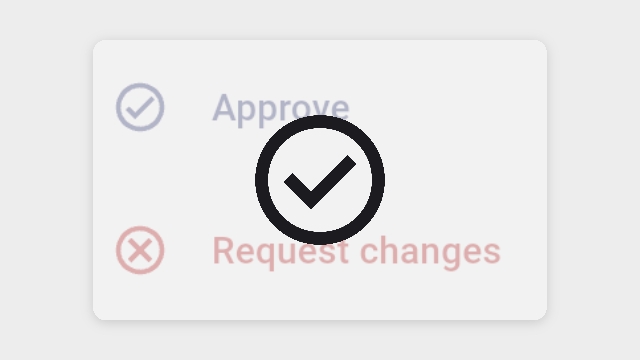
To publish a manually created or AI-generated knowby, you must go through the Approval process.
Click "Submit for approval" (available in multiple places:
- View Knowby (top bar)
- Knowby Details
- Three-dot menu on the home page Knowby card
A drawer "Approval process" will open. On the first screen, you can choose a category for your knowby (optional).
Click "Next" at the bottom to proceed.
Next, on the Knowby access screen, select one of the following visibility options:
- Entire organisation
- Anyone on the web (public) – enable the checkbox to allow public sharing via a link (more on Public in this knowby)
- Restricted to selected teams (more on Teams in this knowby)
Click "Next" to continue.
Next, you will see a Comment field, which may be optional or required depending on your organisation’s settings.
Click "Next" to continue.
On the Assign approver screen:
If you are an Admin, you can either assign an approver or immediately publish the knowby by clicking "Publish".
If you are a Member, you must select an approver to review your knowby. After selecting a user, click "Submit for approval".
Your knowby has now been sent for review to the approver and appears in your Workspace with the status "Submitted for Approval".
At any time, before the approver takes action on the assigned knowby, the creator (editor) or an admin can revoke it from the approver.
To do this, go to Knowby Details and click "Revoke from approver". After this action, the knowby will return to Draft status.
As an approver, you will receive a notification when you are assigned to review a knowby. You can also find the knowby in the Workspace tab under the "Awaiting My Approval" status.
You have two options for action:
• Publish (Approve) – requires entering a comment for approval.
• Request Changes – requires entering a comment about the requested changes.
After a knowby is approved by an approver or published directly by an admin, it is sent for publishing.
During publication, it goes through a processing stage, which may take some time. Once completed, you will receive a notification, and it will appear in the Knowbys tab as Published.
Your knowby is published, but an editor or admin can move it back to Draft anytime if needed.
To do this, go to Knowby Details and click "Unpublish".