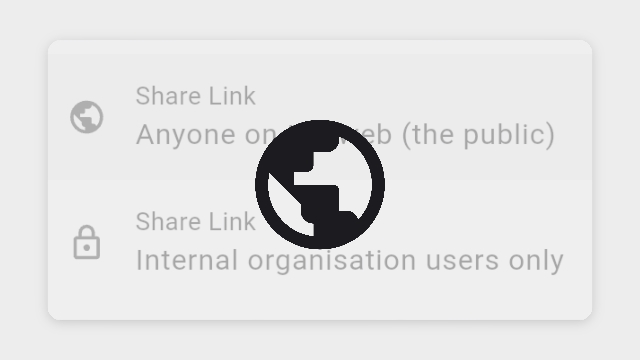
To share a knowby with a public link so anyone on the web (even outside your organisation) can access it, the knowby must be set to Public.
If your knowby is published but not set to "Visible for anyone on the web (public)", you need to Unpublish it first to change its status to Draft.
To do this:
1. Open Knowby Details from the three-dot menu on the knowby card.
2. Click "Unpublish" at the top of the drawer.
3. Confirm the action in the pop-up.
Now your knowby is in Draft status, and you can set it to "Visible for anyone on the web (public)"—see the next steps.
To set a knowby to "Public" status, you need to go through the Approval process:
- Click "Submit for Approval" from the three-dot menu or within the knowby view.
- Complete the Categories step.
- In the "Knowby access" step, enable the checkbox "Visible for anyone on the web (public)".
- Continue the Approval process and publish the knowby.
With the Public setting enabled, choose "Anyone on the web (public)" to generate a public link or QR code.
You can share the link or QR code with anyone. Users will be able to view your knowby without access to your organisation or needing to register in the app.