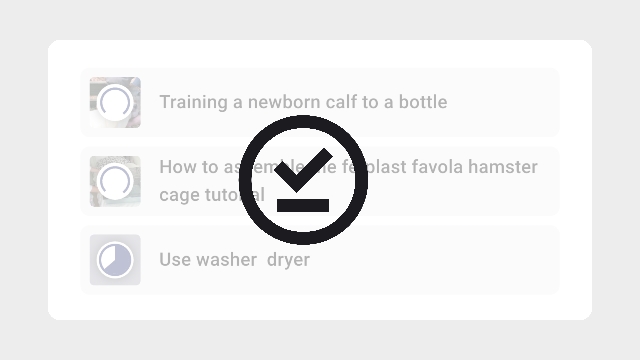
To download any knowby so it can be viewed while offline, tap the ellipses icon on the top right corner of the knowby card to open the menu, select the download button. The knowby is successfully downloaded when icon in the top left corner shows a tick.
Upon downloading, the successful download icon will be permanently displayed on the knowby card, ensuring that you always know which Knowby content is available for offline viewing.
Access your Downloads by clicking on the avatar (a circle with a letter) located at the top right of the screen. Here, you can view and manage all your downloaded content.
To remove a specific knowby from your downloads, tap the three dots located in the right-hand corner of the particular knowby, and then choose "Remove download".
Use the three-dot button at the screen's top to access the "Select" or "Remove All" functions. Opt for the "Select" function to selectively remove the knowbys that you no longer require from your downloads.
You can access the Knowby app even when you're offline, and if your internet connection is lost while using the app, you have the option to switch to offline mode or keep retrying when the connection becomes available again.
When you're in offline mode, only the downloaded knowbys will be visible, and you can access them as usual by simply tapping on the required knowby.
Note: Downloaded Knowbys have a 10-day expiration period without internet connectivity to ensure you always have the most up-to-date information, especially for safety-related changes. To prevent expiry, connect to the internet at least once every 10 days.
Once your device regains internet connectivity, the application will seamlessly switch to online mode.