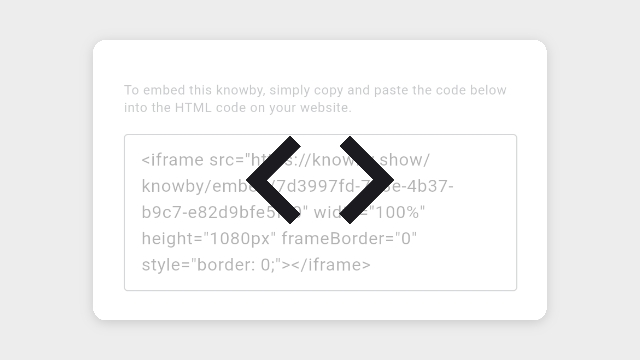
Using iFrames, you can embed a public knowby directly into your website. To get the embed code, click the 3-dots menu, go to Knowby Details, and select Copy embed code.
Note: Your knowby must be set to "Visible for anyone on the web (public)" to enable code copying.
If your knowby is published but not set to "Visible for anyone on the web (public)", you need to Unpublish it first to change its status to Draft.
To do this:
- Open Knowby Details from the three-dot menu on the knowby card.
- Click "Unpublish" at the top of the drawer.
- Confirm the action in the pop-up.
Now your knowby is in Draft status, and you can set it to "Visible for anyone on the web (public)" – see the next steps.
To set a knowby to "Public" status, you need to go through the Approval process:
- Click "Submit for Approval" from the three-dot menu or within the knowby view.
- Complete the Categories step.
- In the "Knowby access" step, enable the checkbox "Visible for anyone on the web (public)".
- Continue the Approval process and publish the knowby.
To copy the embed code, go to Knowby Details, click "Copy embed code", and select "Copy" in the top right corner.
You can also manually copy the code by selecting it and pressing Ctrl/Cmd + C.
For more details on the capabilities of iFrames, please refer to this explanatory website: iframe: The Inline Frame element