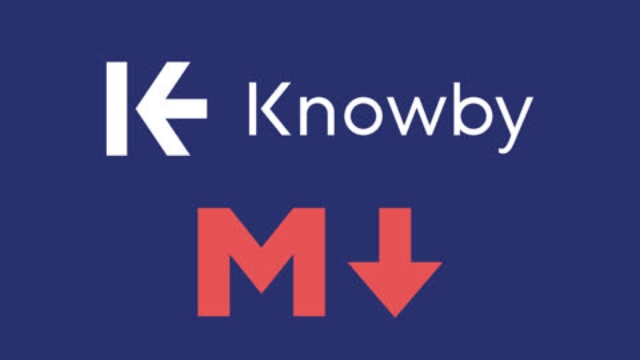
While you are creating a private knowby, you can format the text and add links in the Description and Step text fields using Markdown Formatting Syntax.
Note: Markdown will only be visible after the Knowby is saved and viewed.
Headings
To create a heading, add number signs (#) followed by a space ( ) in front of a word or phrase. The number of number signs you use will correspond to the heading level.
Heading Level 1
Heading Level 2
Note: Without a space between the number sign and the text, Markdown won't recognise the text as a heading.
Bold: To bold text, add two asterisks before and after a word or phrase.
URLs and Email Addresses: To quickly turn a URL or email address into a clickable link, enclose it in angle brackets. hello@knowby.co
Links: To create a clickable link, enclose the link text in brackets and then follow it immediately with the URL in parentheses: Knowby
Bullet Point Lists: To create a bullet point list, start a new line with a star (*), followed by a space ( ), then the bullet point text.
- Bullet Point 1
- Bullet Point 2
- Bullet Point 3
Markdown will only be visible after the Knowby is saved and viewed, so save your knowby and view that awesome markdown formatting!