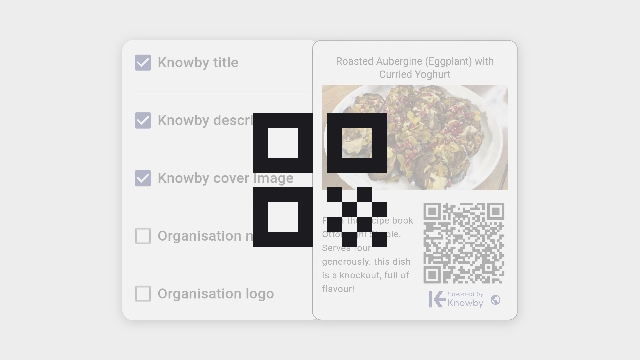
When selecting to share a QR code, you now have the option to customise its appearance with options like Title, Description, Cover image, Organization name, and logo.
You can select the checkbox as needed and simply click the “Share” button to save your QR code.
QR codes now differentiate knowby access, which you can see via a small icon below the QR code.
- A globe icon means the QR code links to a public Knowby, accessible to anyone who scans it.
- A lock icon means that only members of the organization can view the content by scanning the QR code.
In the Organisation Settings, there is an option for QR code customisation.
This feature allows the administrator to set default values for QR code sharing.
There is a preview in the “QR code customisation” settings. When selecting each option, you will see how the QR code will look.
Keep in mind that the preview shows an approximate version, and the actual result will depend on the content in your knowby.
To save your settings, click the “Save” button, after which a popup will notify you that the organisation settings' update is in progress.
This selection will become the default choice when a user chooses to share a QR code, but can be customised for each knowby.