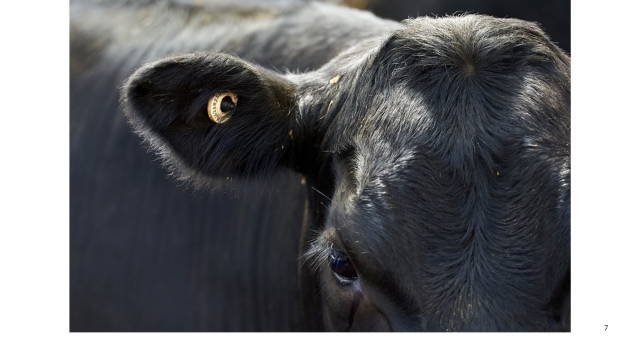
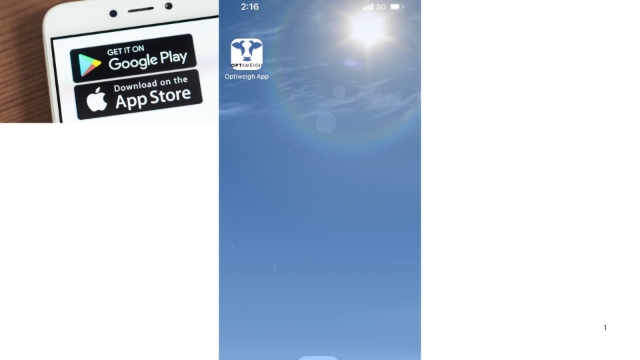
Ensure you have the Optiweigh App downloaded. Available on Apple and Android.
You will need NLIS tag to conduct this test.
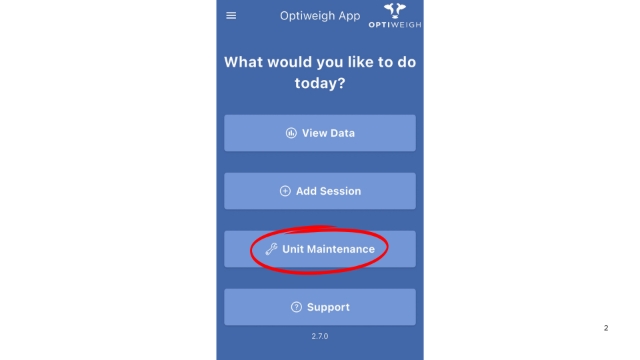
When you open app select 'Unit Maintenance'
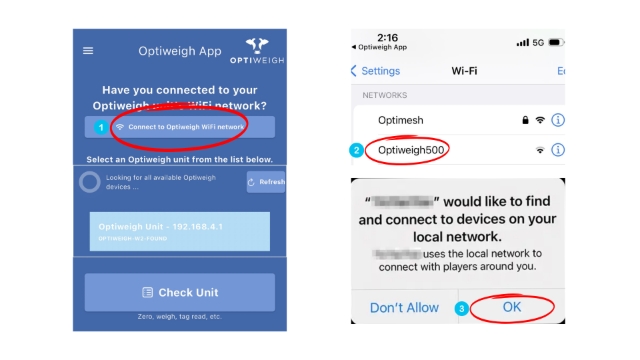
1- Select 'Connect to Optiweigh WiFi'
2- This will take you to your Phone's Wifi, connect to your Optiweigh WiFi network.
3- Ensure you allow devices to connect to your local network.
4- Go back into Optiweigh App
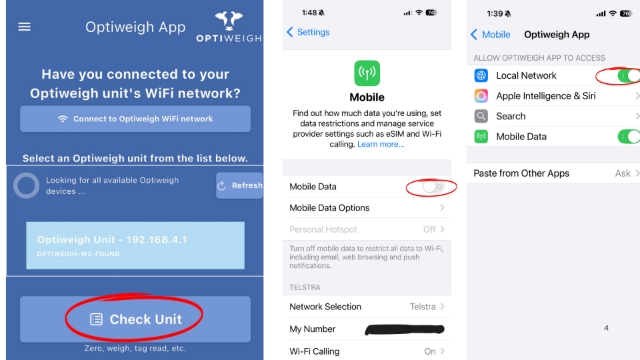
You should now see your Optiweigh Unit in available devices. Select 'Check unit'
If you are having trouble connecting try turning off 'Mobile Data'. Ensure 'Local Network' is turned on.
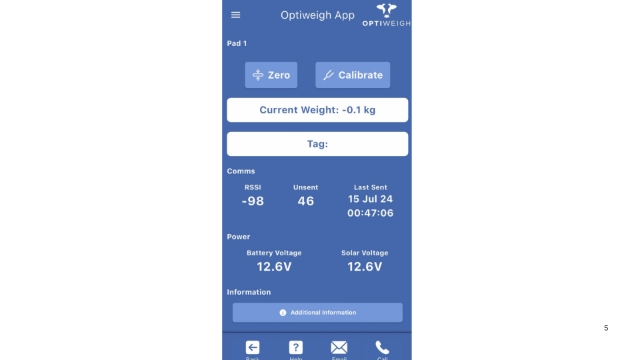
Your app should now be in test mode and will display diagnostics.
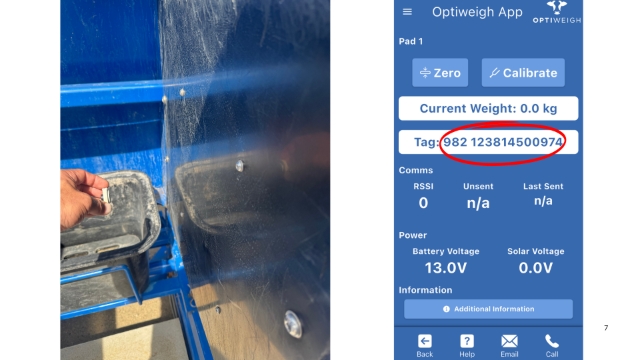
Hold NLIS tag near the tag reader panel. You should hear the WIC2 alarm as tag is read and the tag number appear in app.
*If you suspect issues with tag reader please contact our support team