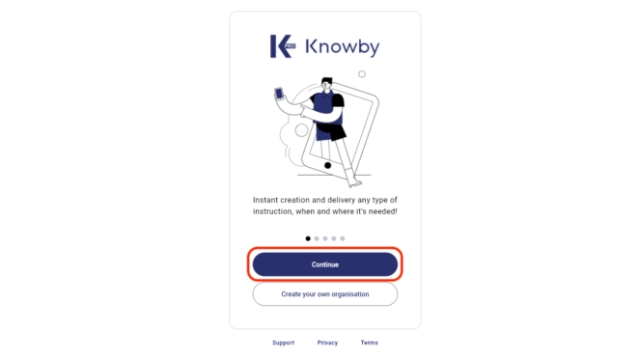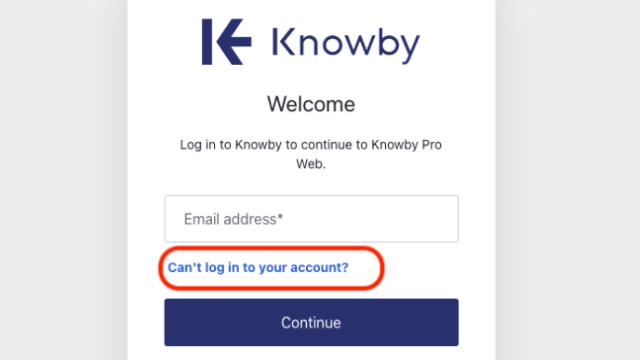
Resetting your Knowby password
Follow these steps to reset your Knowby password.
Follow these steps to reset your Knowby password.
2
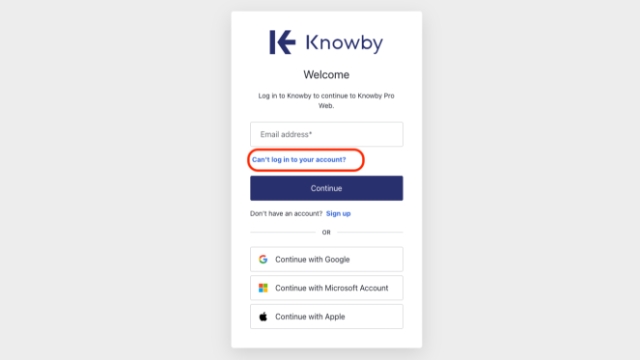
Click Can't log in to your account
3
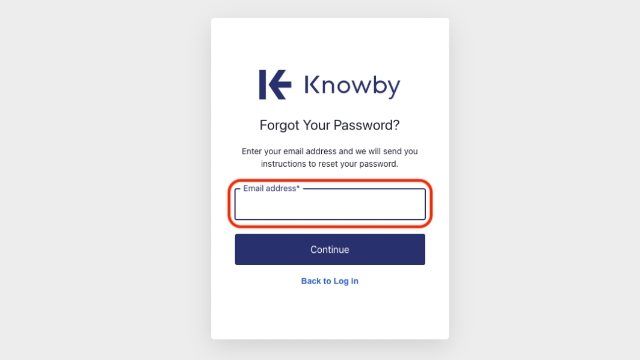
Enter your email address, then click Continue
4
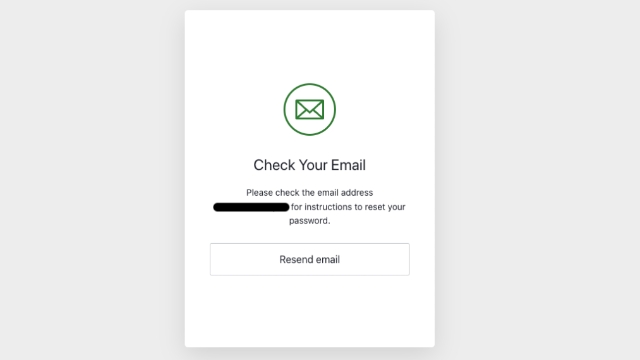
A password reset email will be sent to your email address. Check your inbox; if you can not locate the password reset email, please check your junk or spam email folder.
5
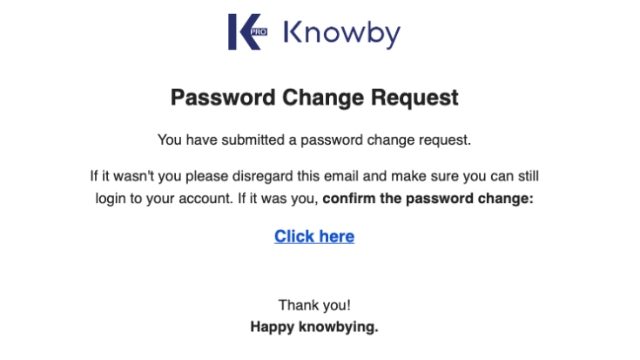
From the password reset email, click the link labelled Click here
6
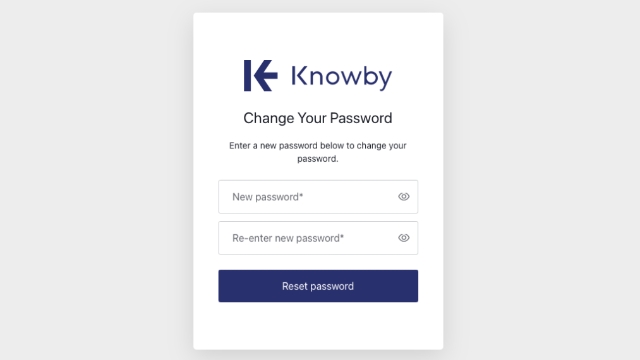
Enter a new password, then re-enter the same password as a confirmation.
7
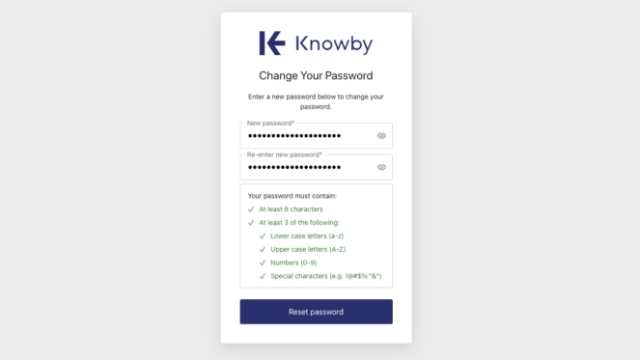
Ensure your password meets to the required standard; you will see green ticks next to all of the standards when each specific requirement is met. Then click Reset password
8
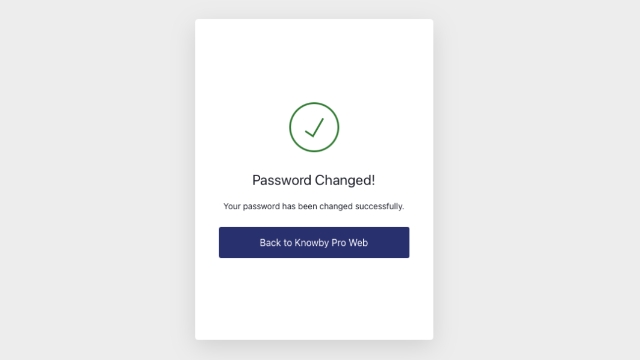
Your password has now been reset, click Back to Knowby Pro Web to login with your new password.