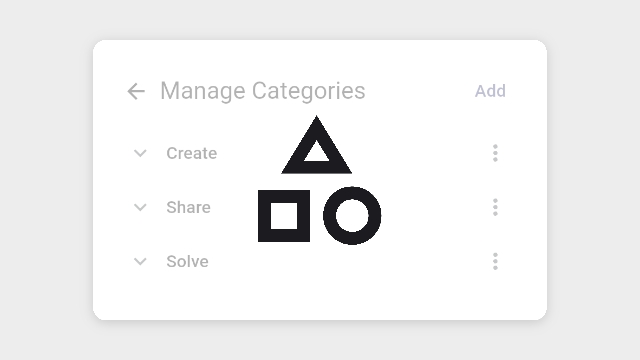
Open the Settings menu (cog icon) in the upper right corner and select "Managing Categories".
Note: Selecting a category does not automatically select all its subcategories. You can choose a category and its subcategories together or select only a subcategory without selecting the main category.
To add a category, click "Add" in the top right corner of the Manage Categories screen. Enter the category name in the pop-up and click "Create". Your category is now created!
If you want to create a subcategory under your main category, click the three-dot menu next to the category. Then, select "Add Subcategory", enter a name, and click "Create". Your subcategory is now added.
You can keep adding subcategories as deep as needed.
Remember: A subcategory is treated as a regular category in the system, meaning you can select it separately from its main category.
To delete a category or subcategory, open the three-dot menu and select "Remove".
Now, when you submit a knowby for Approval, you can assign it to a category/subcategory. This helps with filtering by category.