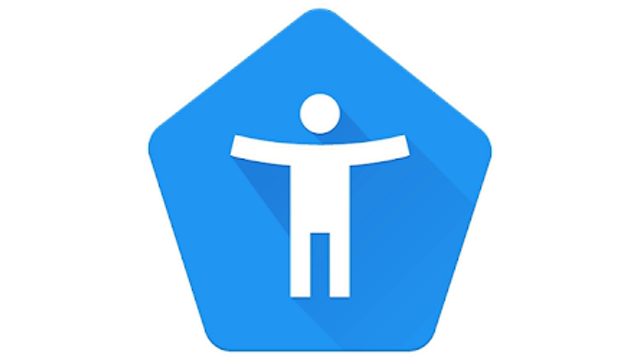
Using Select to Speak on Android
The "Select to Speak" feature on Android devices allows users to hear text read aloud by selecting items on the screen. This accessibility tool is designed to assist individuals with visual impairments or reading difficulties by providing audio feedback for text content.
The "Select to Speak" feature on Android devices allows users to hear text read aloud by selecting items on the screen. This accessibility tool is designed to assist individuals with visual impairments or reading difficulties by providing audio feedback for text content.
1
Before you begin, ensure that your device has the latest version of Android Accessibility Suite from the Google Play Store
2
Open your device's Settings app.
3
Tap Accessibility, then tap Select to Speak.
4
Turn on Select to Speak shortcut.
Optional: To change your shortcut, tap Select to Speak shortcut. Learn about accessibility shortcuts.
5
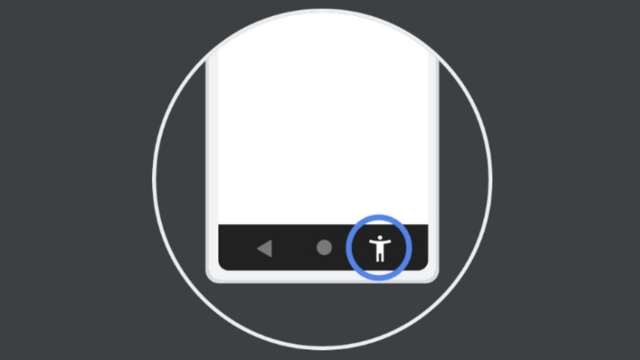
To start Select to Speak, use your Select to Speak shortcut: 2-finger swipe up (3-finger swipe if TalkBack is on), or tap the Accessibility button (pictured above).
6
Tap an item on your screen, like text or an image.