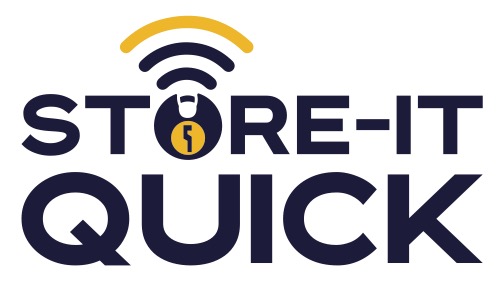
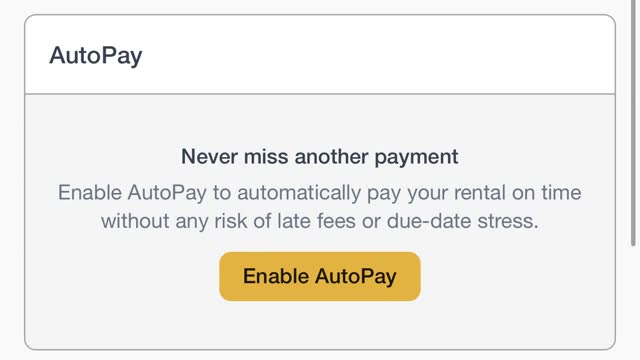
How to Enable Auto Pay for your account.
1

Go to www.storeitquick.com
2
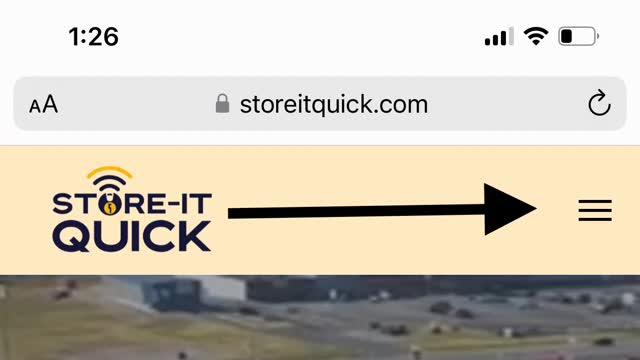
Click on the three straight lines at the top right of the page.
3
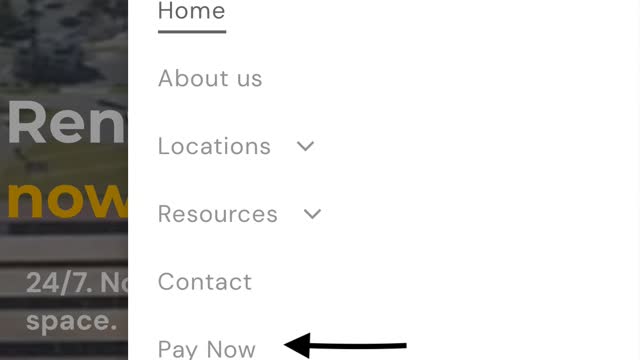
Click Pay Now
4
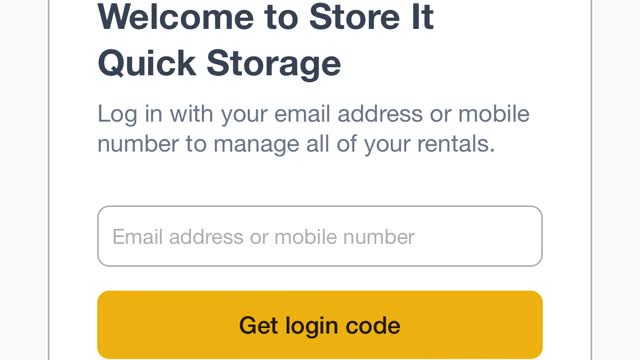
Enter your email or cell phone number that is on your storage account. This will not work if you use a different number or email address.
5
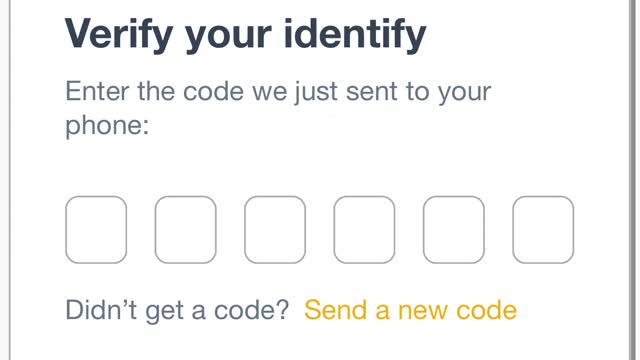
If you logged in with you email check you email for the code. If you logged in with mobile number you will be sent a text message. Enter the code here. If you dont get a text or email that means you used a different phone or email to register with us when you rented your unit.
6
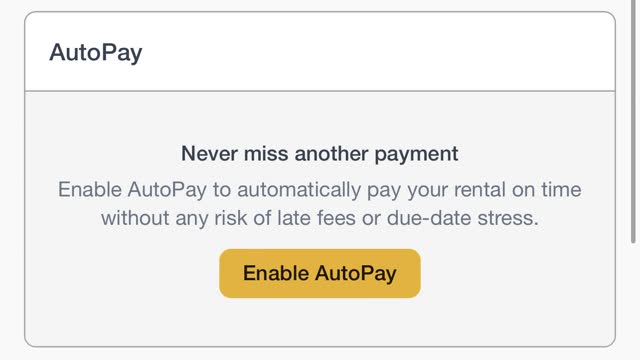
Click Enable AutoPay
7
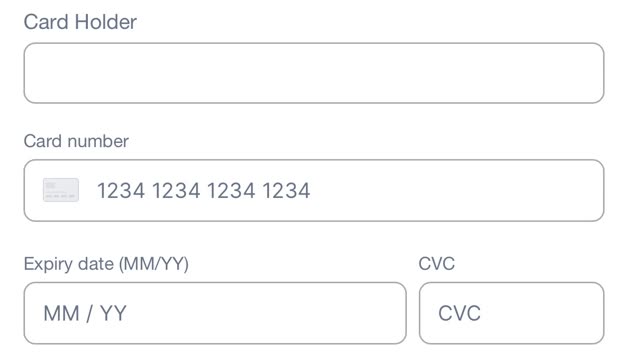
Enter all your credit or debit card information.
8
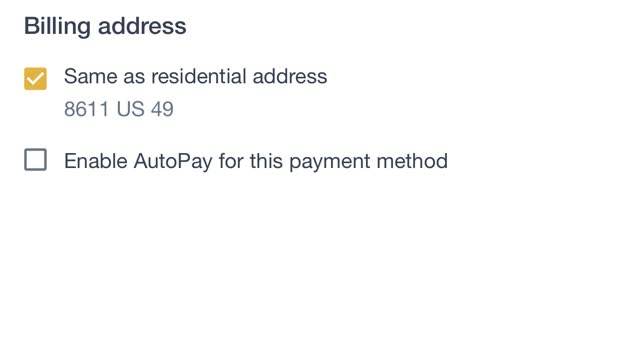
Click Enable AutoPay for this payment method.
9

Click Add card.
10
Congratulations You have set up AutoPay.