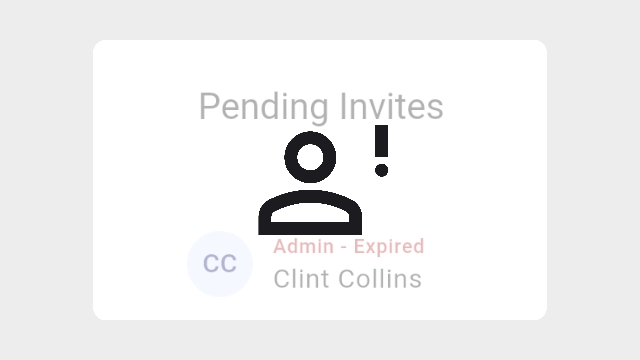
To view all invitations, open Settings by clicking the gear icon in the upper right corner, then select "Manage Users".
Note: Only Admins or Organisation Owners can manage users.
To check your invitation, go to "Pending invites" in Manage Users. Here, you’ll see a list of invited users who haven’t accepted their email invitation yet.
Invited users can have two statuses: "Pending" with a blue label and info button, or "Expired" with a red label and info button. Invitations expire after 48 hours.
To manage an Expired invitation, click the red Info button next to the user’s name. In the pop-up window, choose to resend the invitation or delete it (removing the user’s record from the organization).
Clicking "Resend" takes you to a screen where you can edit the user’s information (if needed). Then, click "Send" in the top right corner to resend the invitation.
After resubmitting the invitation, the Pending Invites screen will show a blue label and info button next to the user, with the status "Pending".
Deleting an invitation instantly removes the user’s record.
If the user tries to use the invitation link, they’ll see an error and won’t be able to enter the organisation.